Custom Fields
Process Objective#
Custom Fields enables you to manage fieldsets for certain asset models.
Overview#
Every asset model has different required data, such as SIMAK BMN code, VIN (Vehicle Identification Number), etc. Custom Fields feature enables you to manage fieldsets based on the asset model requirement.
Features and Functionality#
Projects have 2 tabs with different features; those are Fieldsets and Custom Fields.
Fieldsets#
Here is the Fieldsets tab interface:
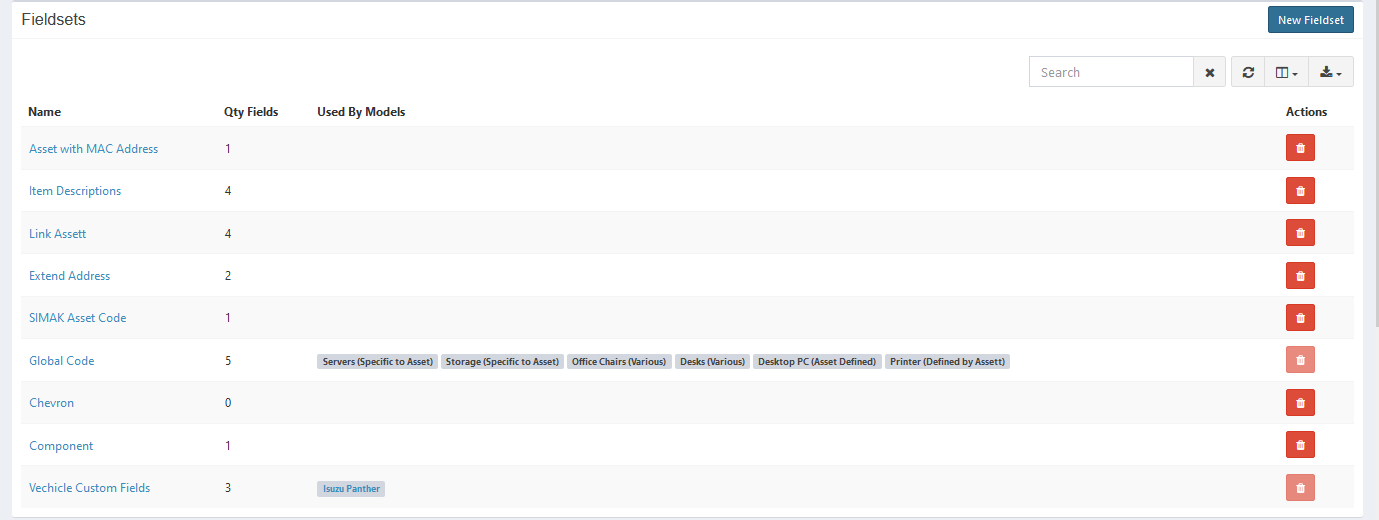
Create New Fieldsets#
You can create new fieldsets.
STEPS
- Press the New Fieldset button on the top right corner of the tab.
Here is the New Fieldset interface:
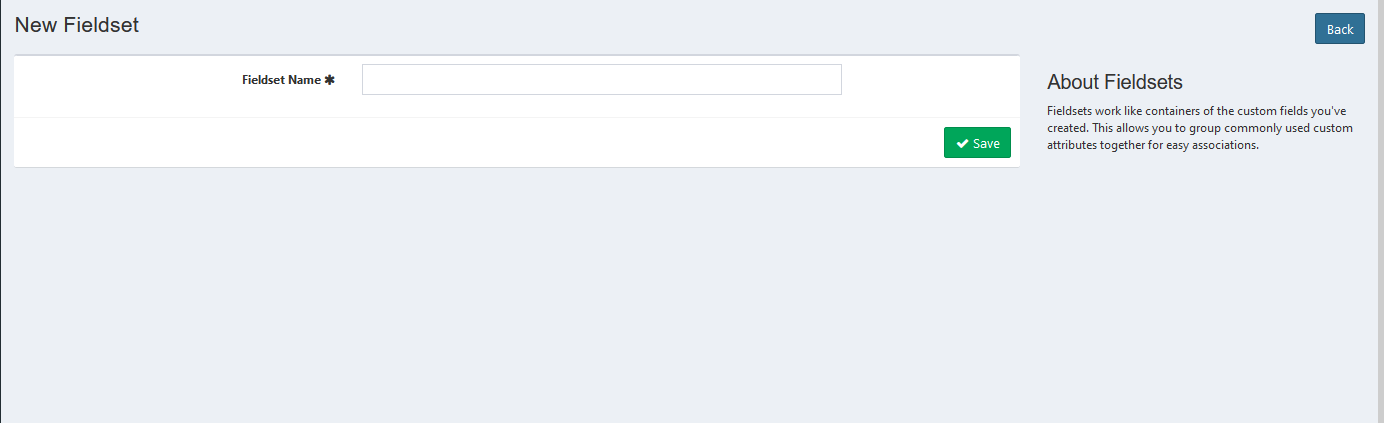
Enter fieldset name.
- Click Save button to finish your record and you will be led to the edit fieldset page.
- Click Back button to cancel your record or go back to the previous page.
Update Fieldset#
You can update your custom field.
STEPS
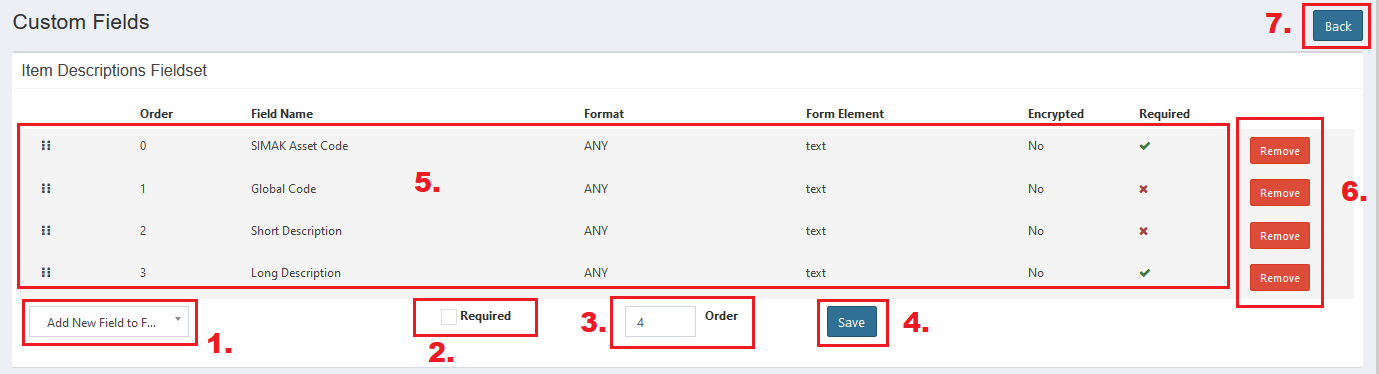
- Add New Field to Fieldset button, click it and select field to add in your fieldset (the fields here are made in custom field tab).
- Required box, checklist the box to define your field as required field. You can also edit the added field required status by clicking the true and false sign in required column.
- Order field, input a number to determine the field order.
- Save button, click it to add your field.
- You can simply drag any field record to adjust the field order.
- Remove button, click it to remove the field.
- Back button, click it to cancel your edit or go back to previous page.
Export#
You can export fieldset records to CSV, MS-Excel, MS-Word, TXT, JSON, XML, and PDF by clicking the export icon below New Fieldset button, then select export format.
Set Column to Display#
There are 4 columns in fieldset tab. You can select what columns to display here by clicking the column icon below New Fieldset button, then checklist the columns.
Refresh#
Click the refresh icon below New Fieldset button, and your record will be refreshed.
Search Fieldset#
You can search your fieldset record by typing in search field beside refresh icon. The system will automatically show the result. Click the close icon next to search field to cancel your search.
STEPS

Delete Fieldsets#
You can delete fieldset record by simply clicking the delete icon in action column.
STEPS
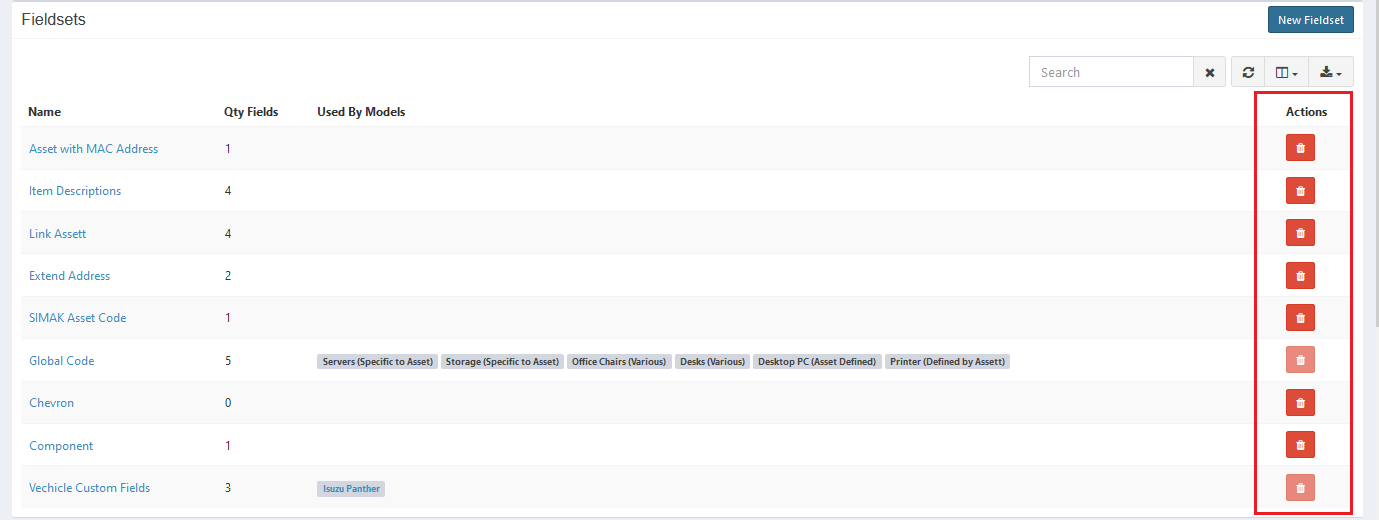
The fieldset that is used by models cannot be deleted and the button will be disabled.
Custom Fields#
Here is the Custom Fields tab interface:
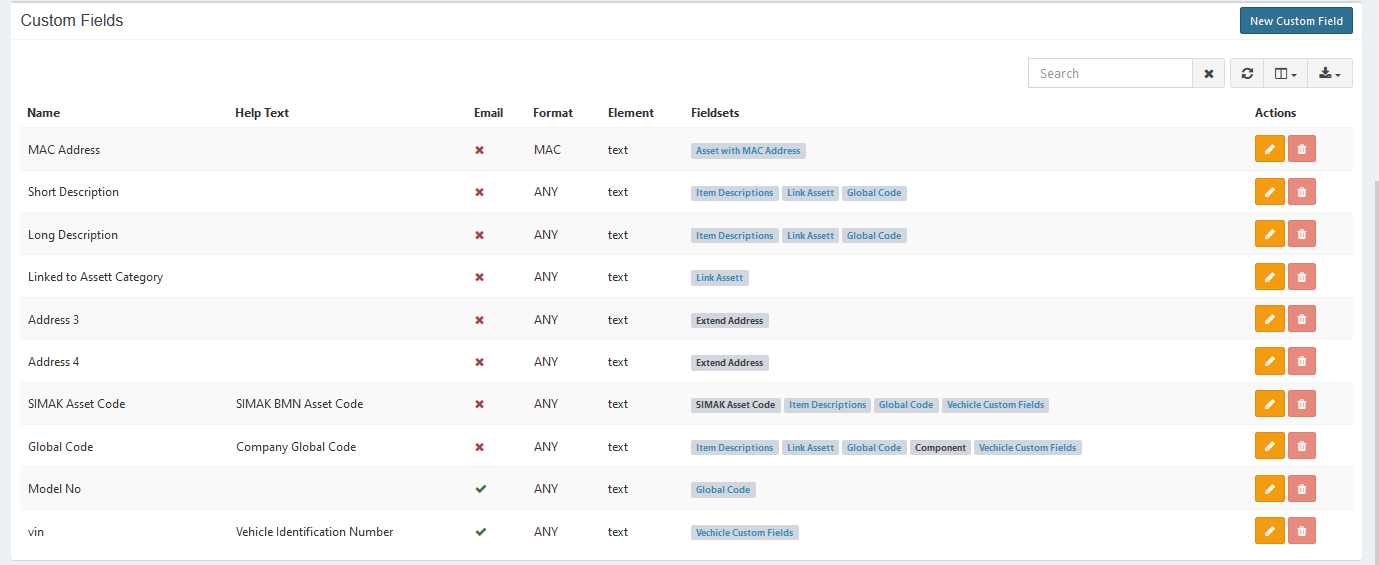
Create New Custom Fields#
You can create new custom fields that can be assigned to the fieldsets.
STEPS
- Press the New Custom Field button on the top right corner of the tab.
Here is the Custom Fields interface:
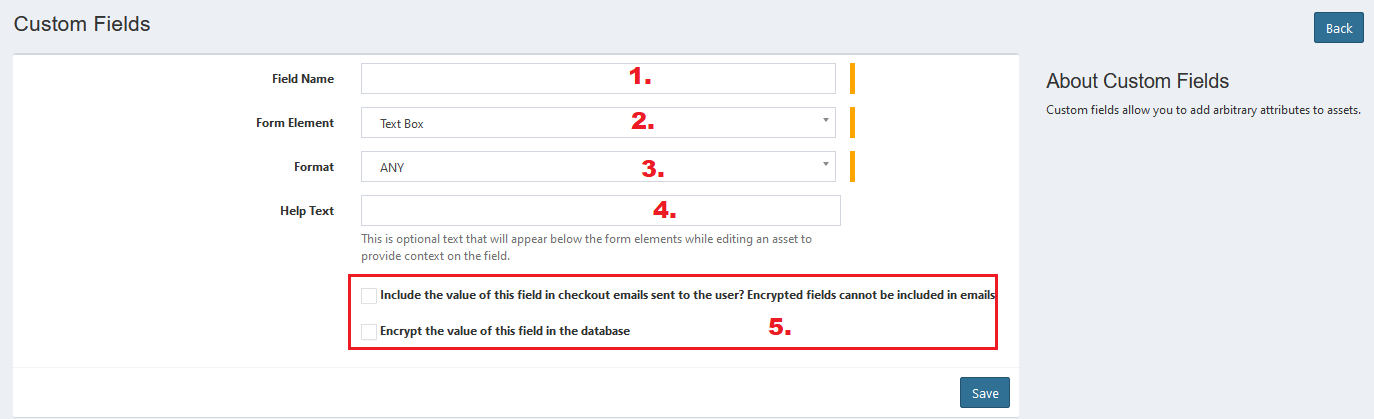
- Enter field name.
- Select form element.
- Select format.
- Enter help text.
- Checklist based on what condition you want.
- If you checklist the 2nd checkbox, then the field will be encrypted and unsearchable.
- Click Save button to finish your record and you will be linked to the edit fieldset page.
- Click Back button to cancel your record and go back to the previous page.
Update Custom Fields#
You can update your custom fields record. The steps are the same with add new custom field.
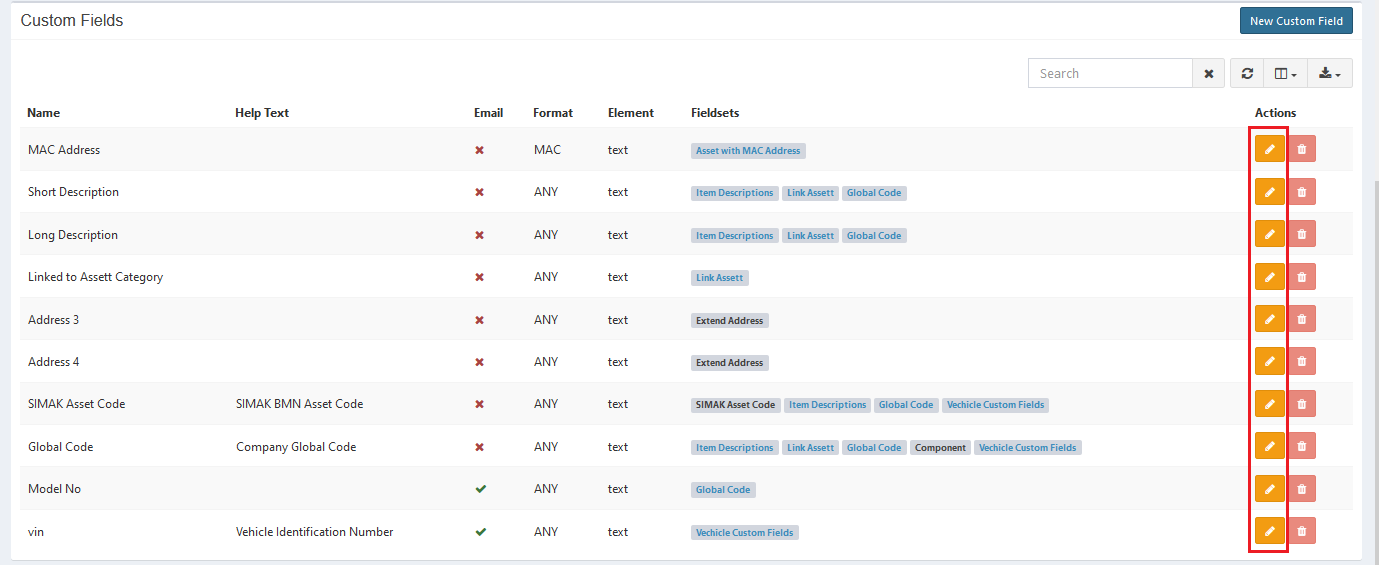
Export#
You can export fieldset records to CSV, MS-Excel, MS-Word, TXT, JSON, XML, and PDF by clicking the export icon below New Custom Field button, then select export format.
Set Column to Display#
There are 8 columns in fieldset tab. You can select what columns to display here by clicking the column icon below New Custom Field button, then checklist the columns.
Refresh#
Click the refresh icon below New Custom Field button, and your record will be refreshed.
Search Custom Fields#
You can search your custom fields record by typing in search field beside refresh icon. The system will automatically show the result. Click the close icon next to search field to cancel your search.
STEPS

Delete Custom Fields#
You can delete custom fields record by simply clicking the delete icon in actions column.
STEPS
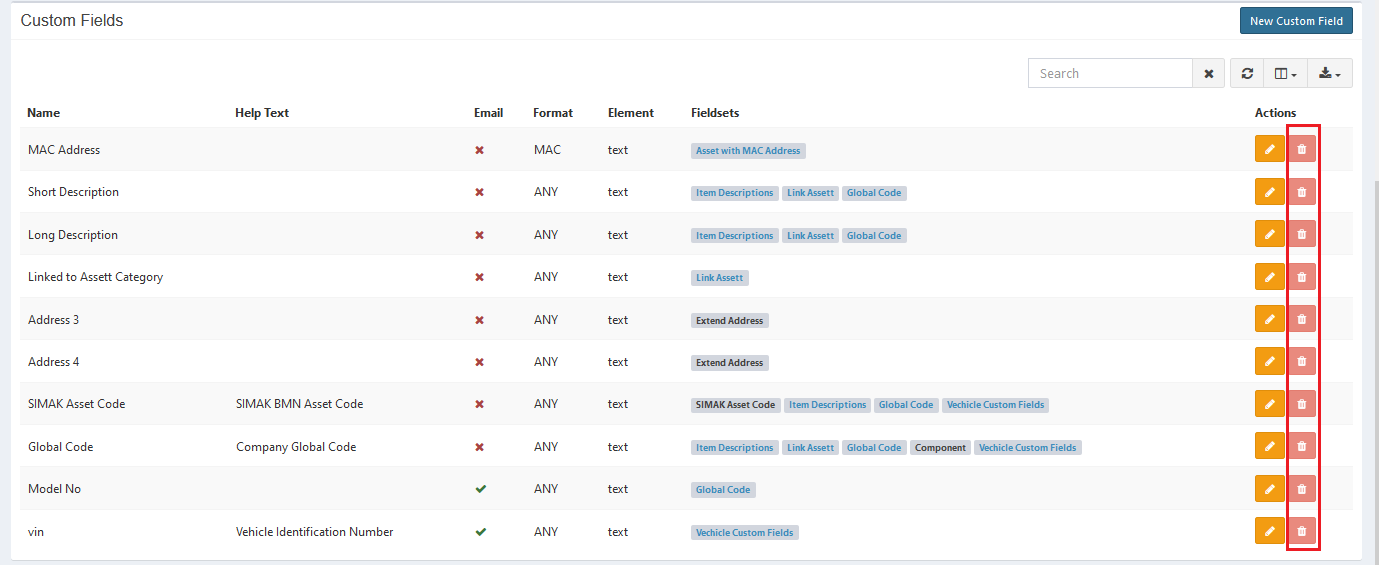
The custom field that is assigned to fieldsets cannot be deleted and the delete icon will be disabled.
Error Message#
- The name field is required.
To save the record, you must fill the required field.